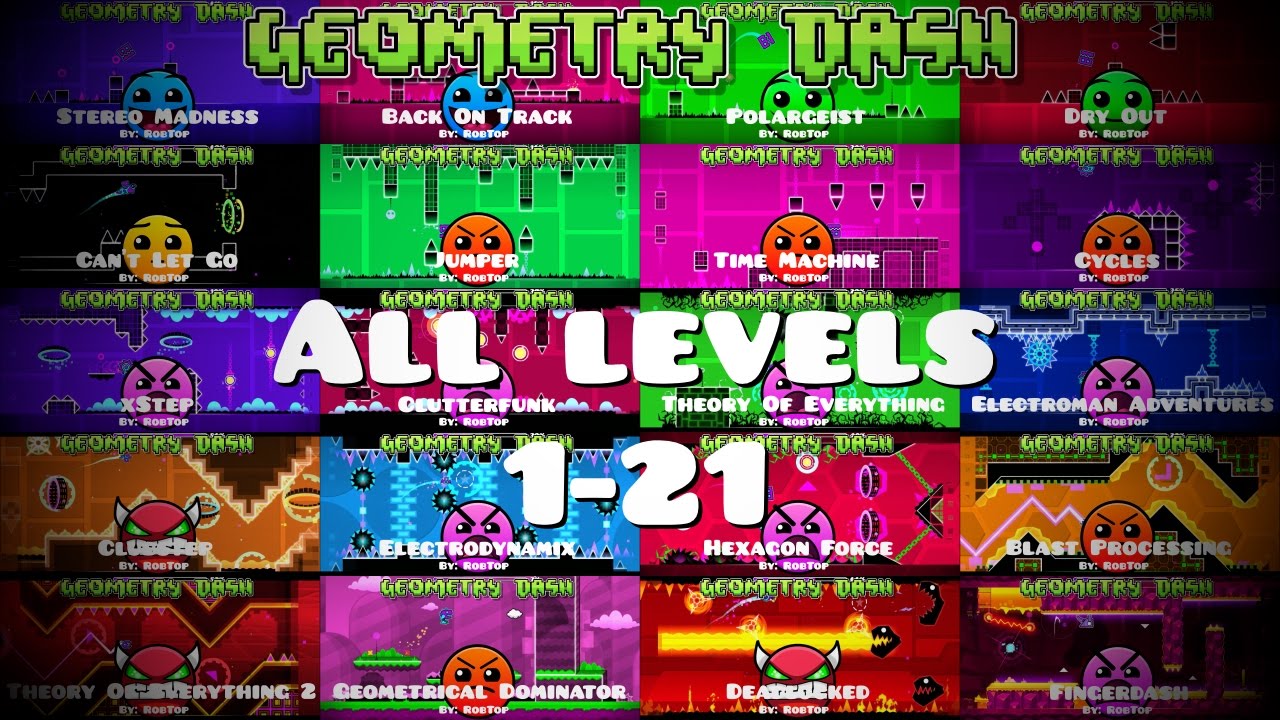Love the levels in Geometry Dash? Beat them all? Nothing else to do?
Then Make your very own levels!!!!!!!!!!!!!!!!
WAIT!!!
Before you read this page, you should view this page on a computer than a phone, iPad, tablet,etc. The pictures look better this way.
With the level editor you can make your very own levels, and publish them IN GEOMETRY DASH!!! And I will tell you how!
Follow these steps and you will be level making in no time!
This is the easiest step; Go to the home screen and click on the the button on the right called Level Editor and then click Create:
Click the New button. A screen will pop up that looks like this:
Once this screen pops up, give your level a name and a description (description is optional). Click the button that has the hammer and the wrench. This will bring you to the actual Level Editor where you can work on your level. Click the play button to play your level. And click the upload button to upload your level (do this once it is verified). More about the word 'verified' later. At the bottom of the picture shows the info of your level; how long it is; what the music is; and if it is verified or not.
There is a few buttons on the side that I will explain it in the sub-page.
Step 3:
Open the edit level button. Before you go crazy and start placing blocks and other stuff everywhere, select the settings button, Locate it in this picture:
Click and select your background and ground color. Then select what song you would like to play while people are playing your level. Don't want to select an original song? Then add a custom song from NewGrounds or select a saved custom song from when you were playing a online level!
This is your level. You can do whatever you want with it! Place blocks, spikes, saws, portals, whatever you want! Just make sure your level is possible otherwise you will never be able to verify it.
Oh and make sure you add BG Colour and Obj Colour too! I won't get to advanced with 'Alpha' and 'Pulse'. There are much much more level commands but I am guessing your reading this because you are a beginner.
This is the most important part. You have to Verify your level. This means you have a to beat your own level before you publish it. REMEMBER: You cannot verify your level if it has a starting position!
Once you hit the publish button, you will be asked to rate the stars of your level. Rate with the following difficulties:
Auto, easy, normal, hard, harder, insane, demon.
Demon is the hardest difficulty and you can find many demons such as Nine Circles, Bloodbath and The Nightmare in the online levels section.
Step 7: YOU ARE A LEVEL MAKER!!!
Review your level after sometime and see how many downloads and likes your level has! Maybe you will even get an achievement if it has a lot of likes...